Now to copy over the files we need to load a custom image…
- Power off the Tablet, and unplug the data cable, Keep it plugged into the power supply.
- Power the tablet back on in normal mode.
- Once Booted, plug the usb cable back in and enable USB transfer on the Tablet, it should now mount itself up in widows as a 13gb removable USB hard drive.
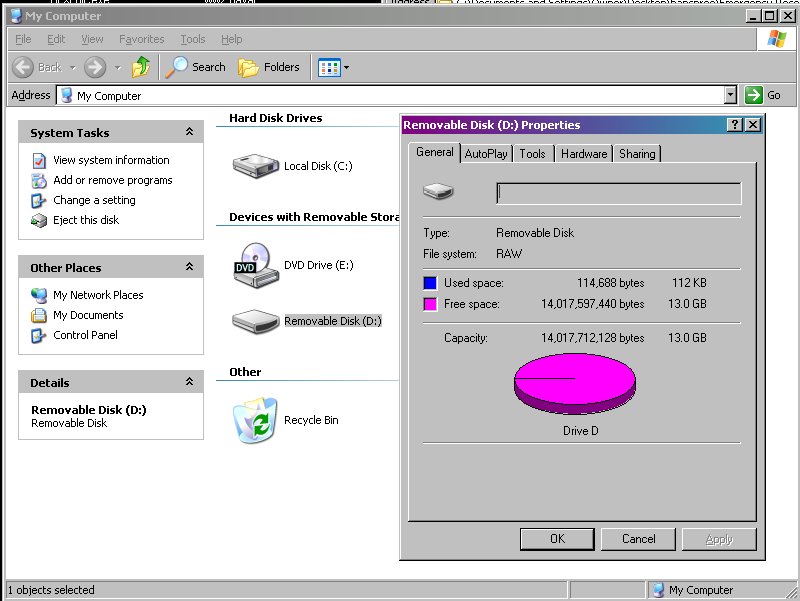
The current bootloader on the tablet isn’t great, so we are going to replace it with the hackers de-facto bootloader, named ClockWorkMod. Download “recovery.zip” I suggest using the one linked in this article as it has been tested and is known to work on this hardware setup. Inside that zip file is another zip called “Update.zip”
- place “Update.zip” file on the root of the tablet’s USB drive. Do not unzip it, the tablet is expecting its ‘software update’ (lol) in zip format.
- While we are here, you may as well copy over the new ROM image too. Copy “HannsTitan-v0.4-FULL.zip” to the same location.
- Once copied, Power off the Tablet.
- Power the tablet back on in recovery mode (Holding the Volume-Minus button down), it will boot into the recovery screen as below.
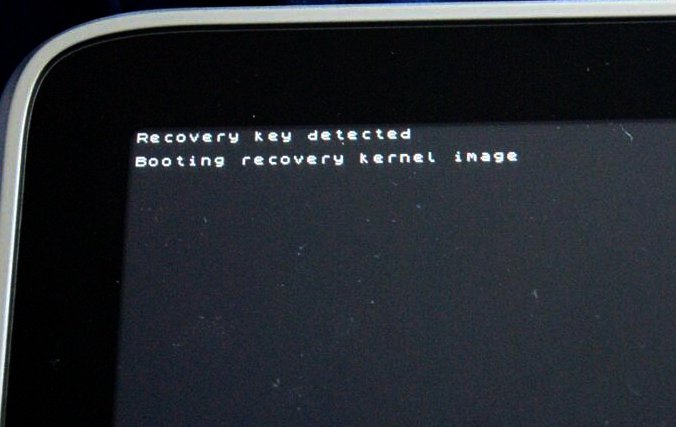
Once in the recover screen, use the Volume up, Volume down keys to navigate the menu. A breif tap on the power button serves to ‘select’ an option.
- Click on “Apply Internal update.zip”
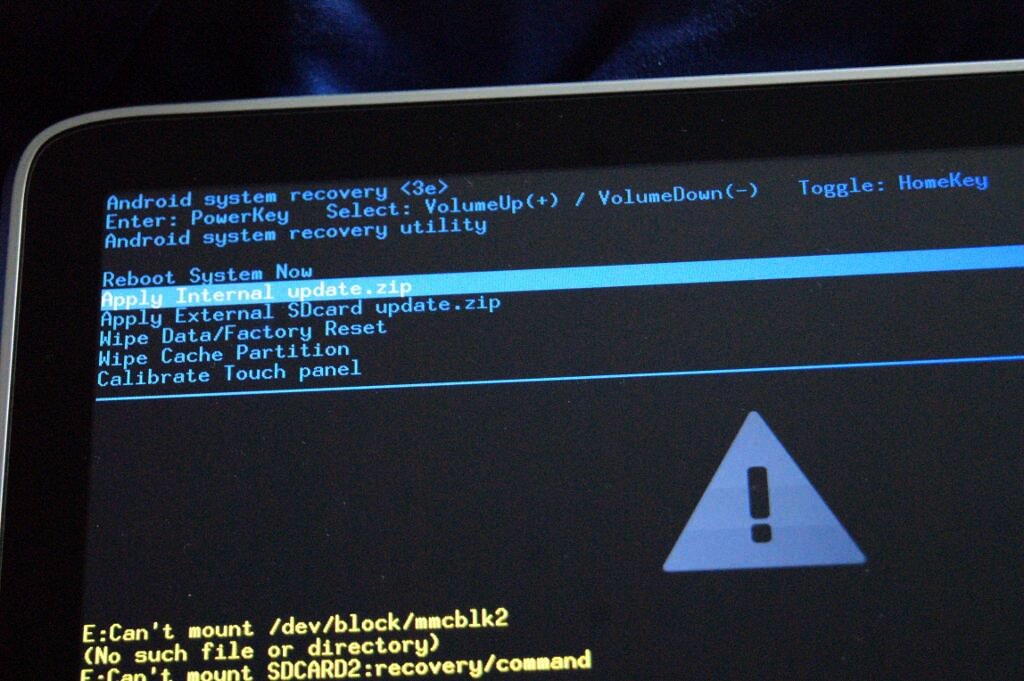
that should take about 10 seconds to install. After it is done the tablet should reboot, if not, reboot it yourself.
- Again boot back into recovery mode. You should now see that the recovery screen has been replaced with the CWM screen.
CWM supports the ‘soft’ buttons on the side of the tablet, which makes navigation a tad easier.
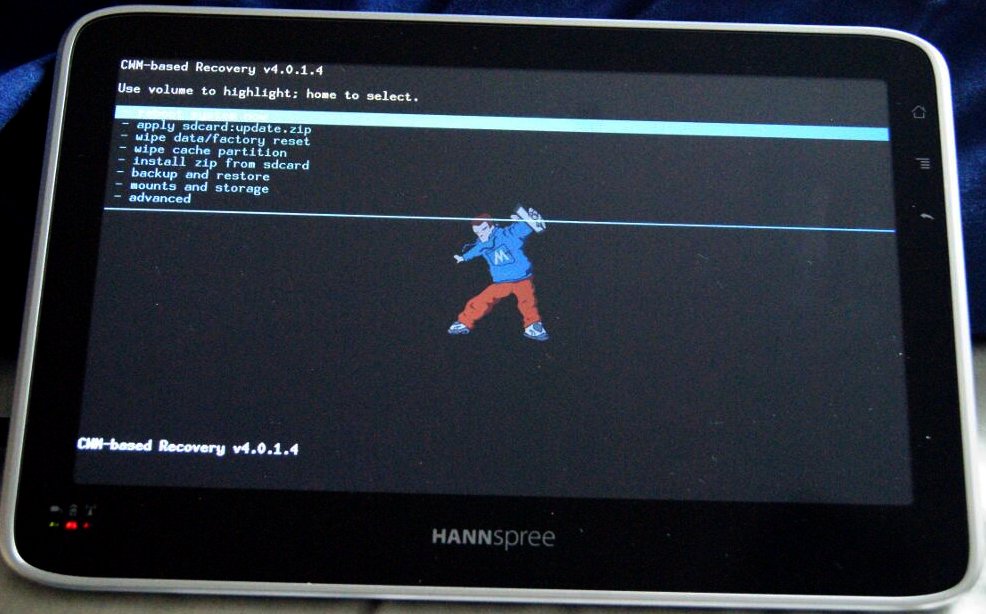
We are now going to use CWM to make a quick backup of the native image again. Unlike the ‘Hard’ backup we did before, we can do this one from within CWM. However remember that this backup will require CWM to install, so it isnt a true reflection of the “out of the box” tablet. However it is handy to have this as a quick method of restoring the tablet to a working state.
- Select “backup and restore”. then select ‘yes’
- This will back up the rom to the tablets own internal storage.
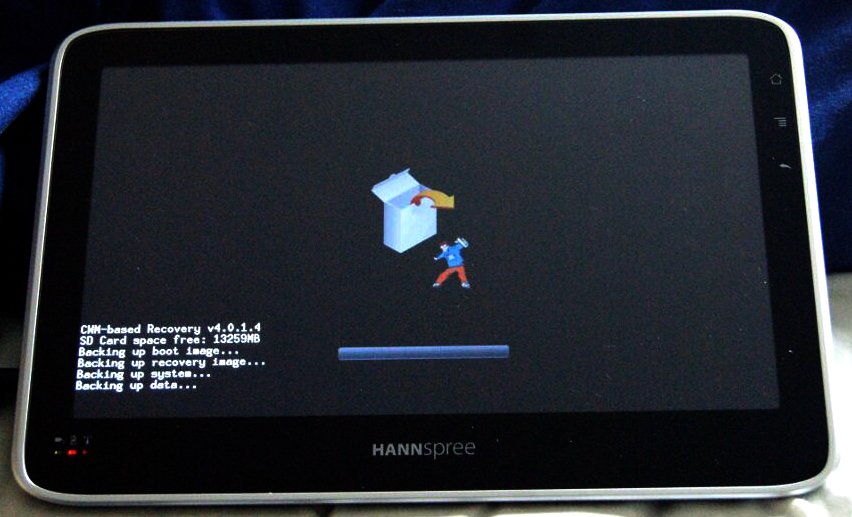
That will take a few minutes. Once complete we now need to get those files off the tablets internal memory and backed up someplace safe.
- Reboot the tablet into normal mode
- Connect the USB data cable
- Enable USB transfer and move the CWM backup files off. These should look something like those shown below (Where D is the tablets internal storage)
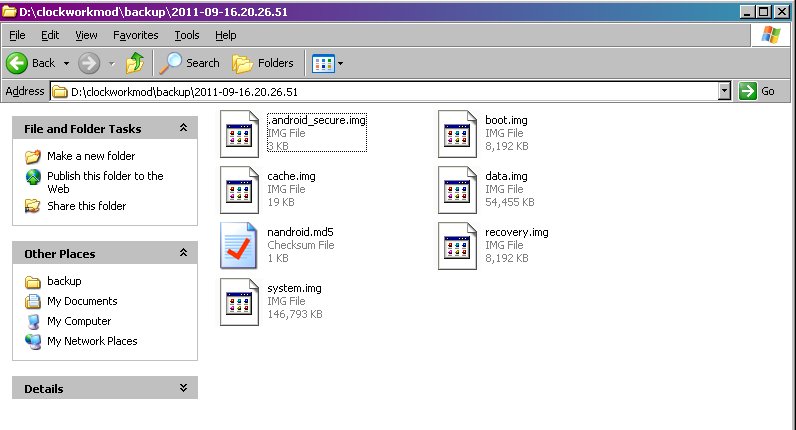
Once those are copied off safly we can now set about flashing the ROM with a custom OS. Thankfully now we have CWM installed on the tablet, this last bit is easy.
- Boot into recovery mode (One last time I promise)
- Select “install zip from sd card” then select “choose zip from sdcard”
- Select “hannsTitan-v0.4-FULL.zip” (I hope you remembered to copy this over)
- Select “yes” to the wise warning
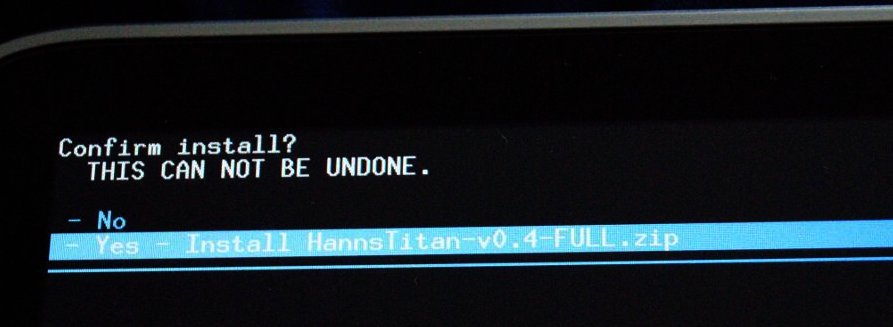
This will take a few minutes, just leave CWM to copy the data onto the ROM, the screen should look something like the image below when it is done.
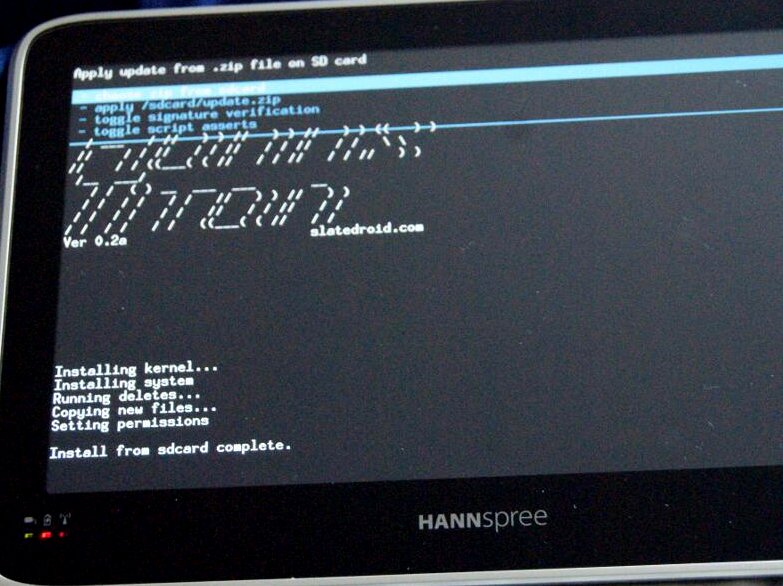
- Use the CWM menues to reboot
You should now see the following loading screen. This will hang for a while on the first boot, but dont worry, its just getting itself configured, it will be nice and quick on subsequent boots.
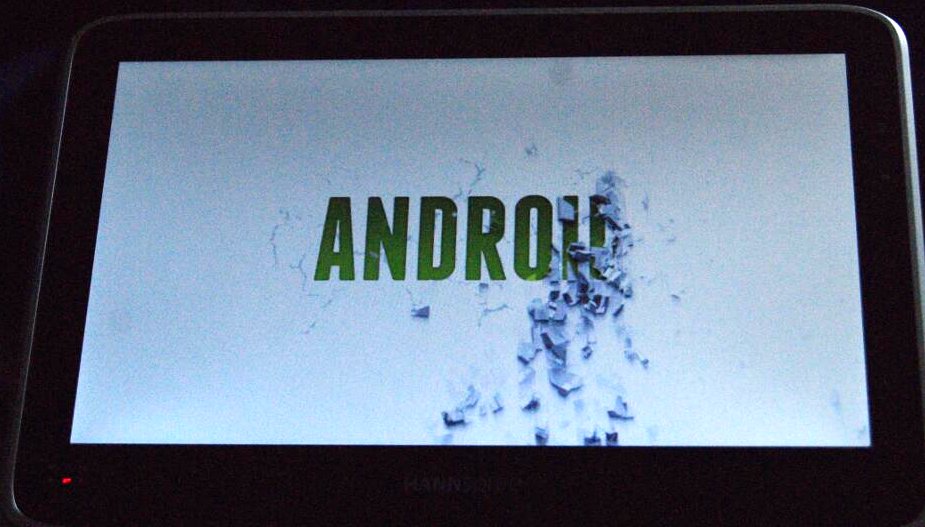
Shown below, the desktop as supplied by HannsTitan-0.4

And after 5 minutes in the App store i tweaked mine up to look like this.
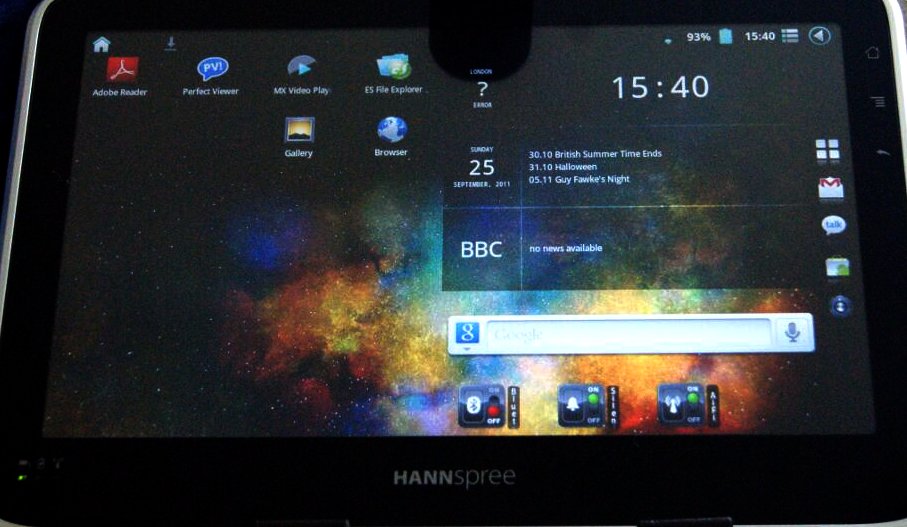
And most importantly, i got my CBR reader working…
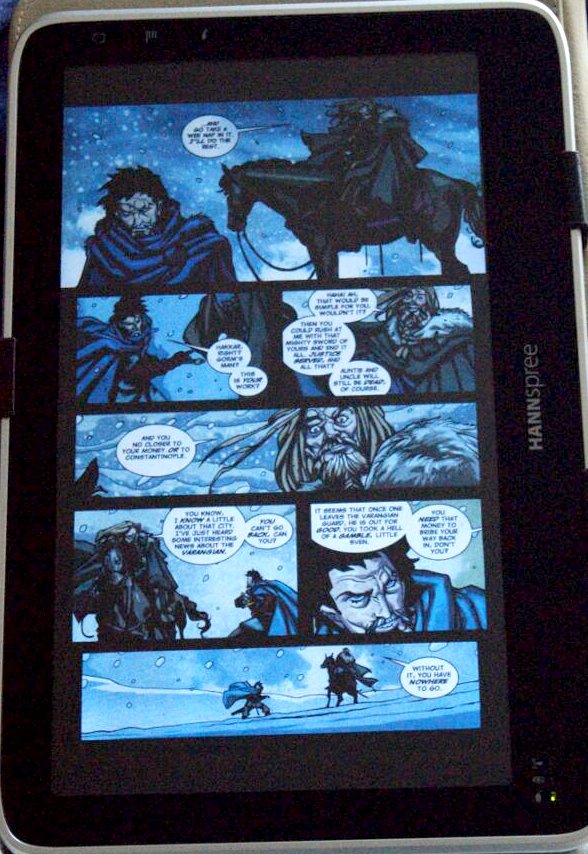
…and my MKV playback working …
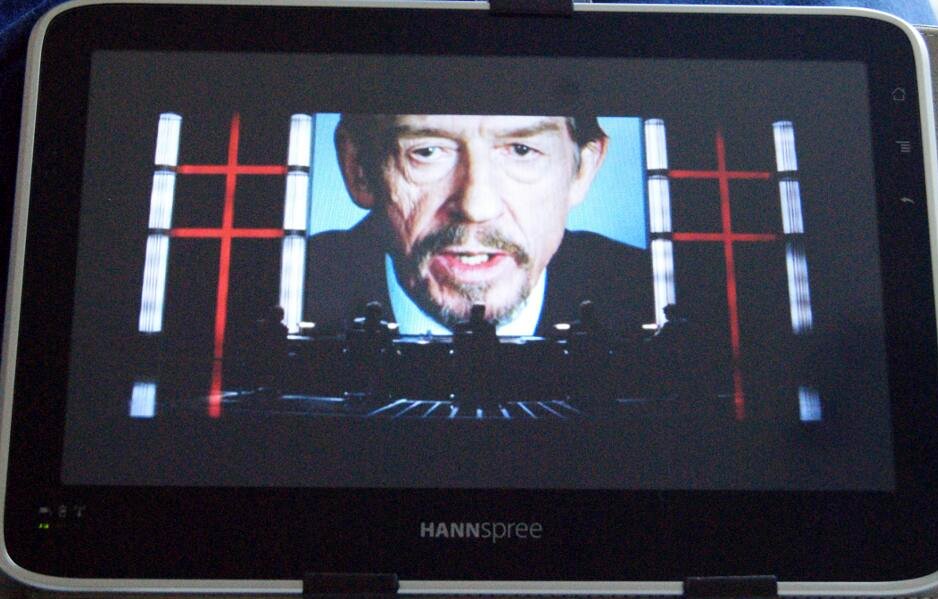
Ok, that concludes that part of the project. I may add some additionalpieces on how to restore from backup, and I may even test run some other ROM’s too.
A HUGE thanks to everyone on the SlateDroid Forums, without whome this guide would not have been possible. HUGE respect goes to the CWM devs, the ROM devs and the toolchain/kernel Devs.
Thanks for my kickass cut-price tablet you guys!